Favorites
Favorites
Favorites can be used to save servers, files, and urls for easy access. You can access your favorites from the Launcher in the top right or from the "My Favorites" tab in the Ottomatic Cloud Console.
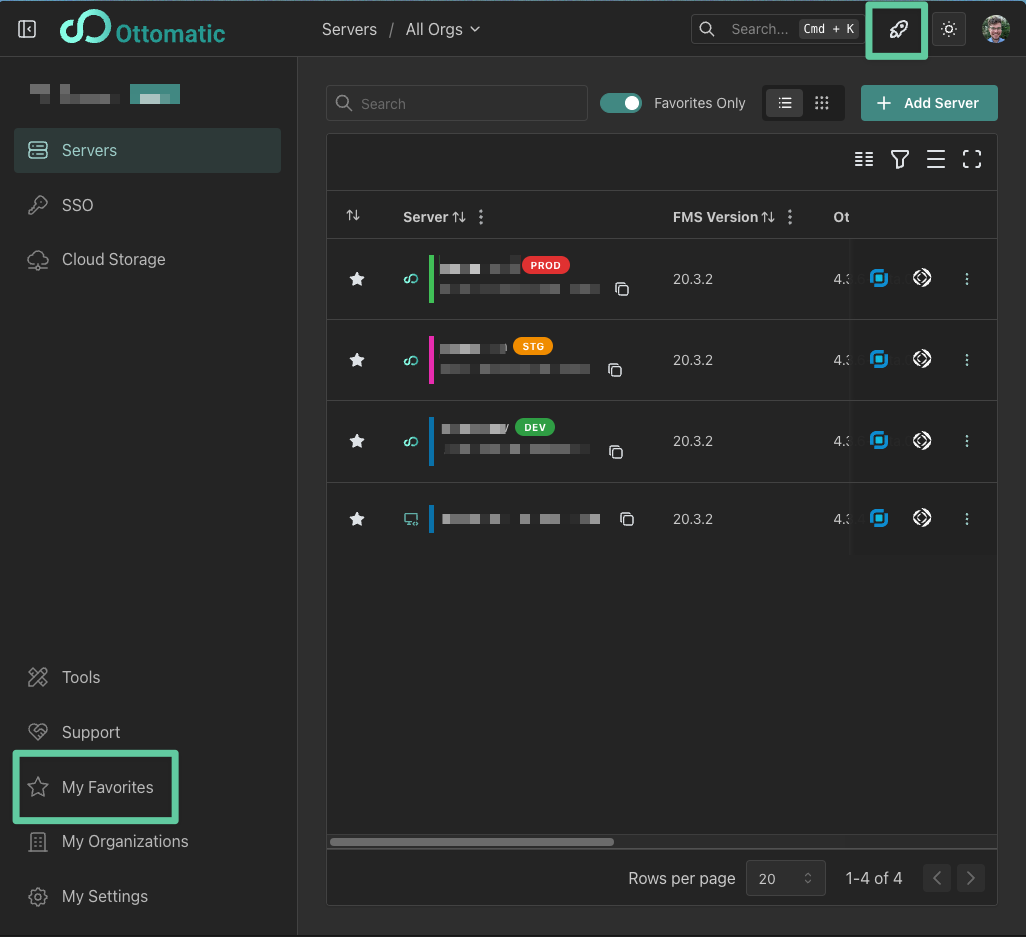
Adding a Favorite
To add a favorite, you can click on the start icon next to the item you want to favorite. This will add the item to your favorites list.
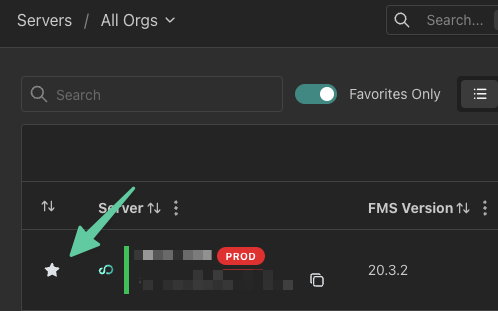
You can also add a new favorite from the "My Favorites" tab by clicking the "New Favorite" button:
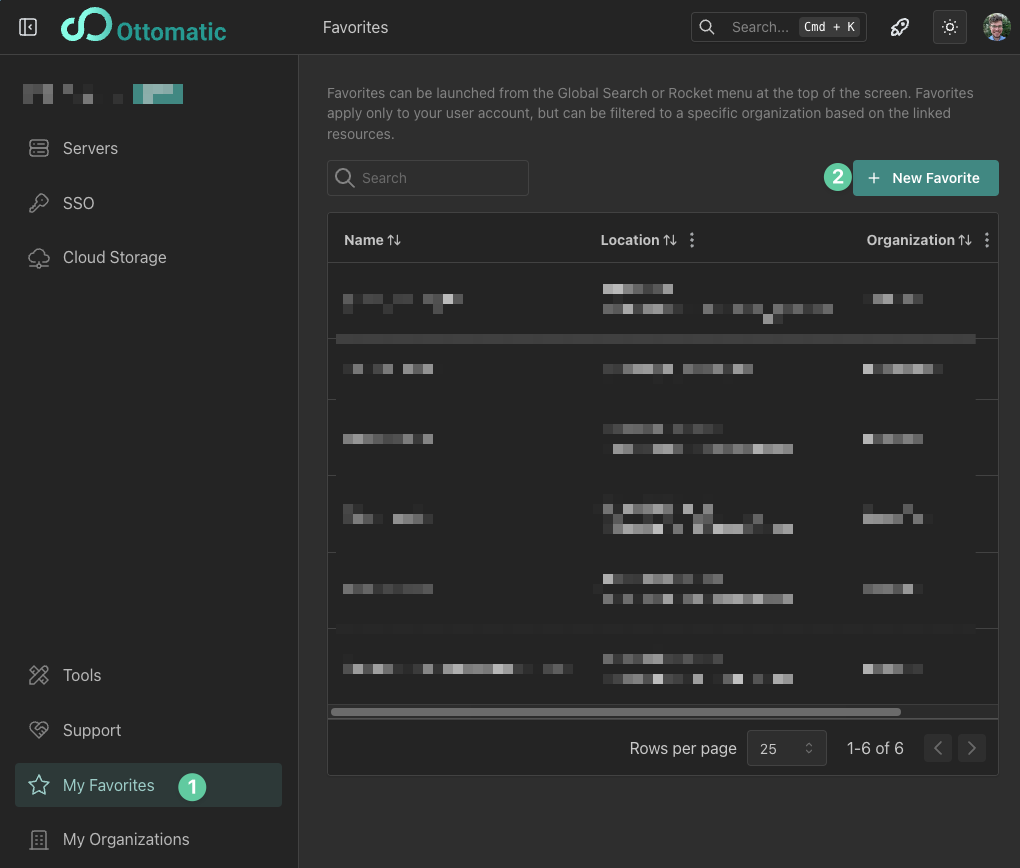
Using your favorites
Once you have added a favorite, you can launch it from:
The Launch icon in the top right of the Cloud Console
The Cmd+K search bar, where you can type to search for and launch your favorites (among other things)
The "My Favorites" tab
Clicking on a favorite will take you to the item you saved, whether it be a server, file, or url. For a server, this will take you to the server dashboard. For a file, this will open the file in FileMaker Pro. For a url, this will open the url in your default browser.
Managing your favorites
You can manage your favorites from the "My Favorites" tab in the Ottomatic Cloud Console. You can remove a favorite by clicking the trash icon next to the favorite. You can also edit the name of the favorite by clicking the pencil icon next to the favorite.