Getting Started
Setting Up Cloud Storage
To add a new storage location:
Head to the "Cloud Storage" tab of the Cloud Console.
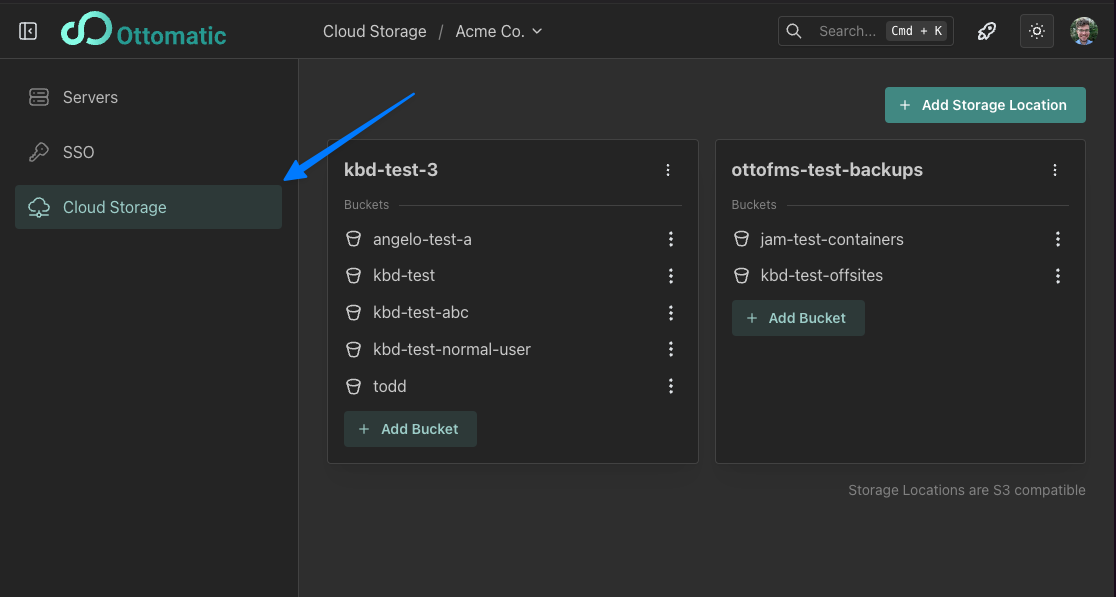
Make sure you've selected the organization you want to create a new storage location for at the top of the page.
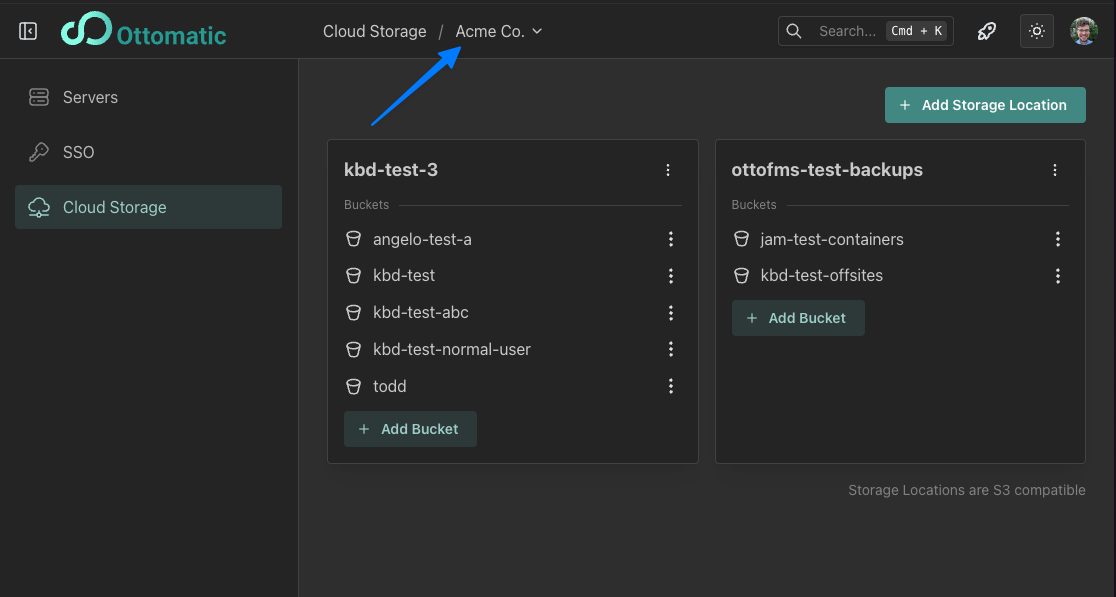
Click the "Add Storage Location" button in the top right.
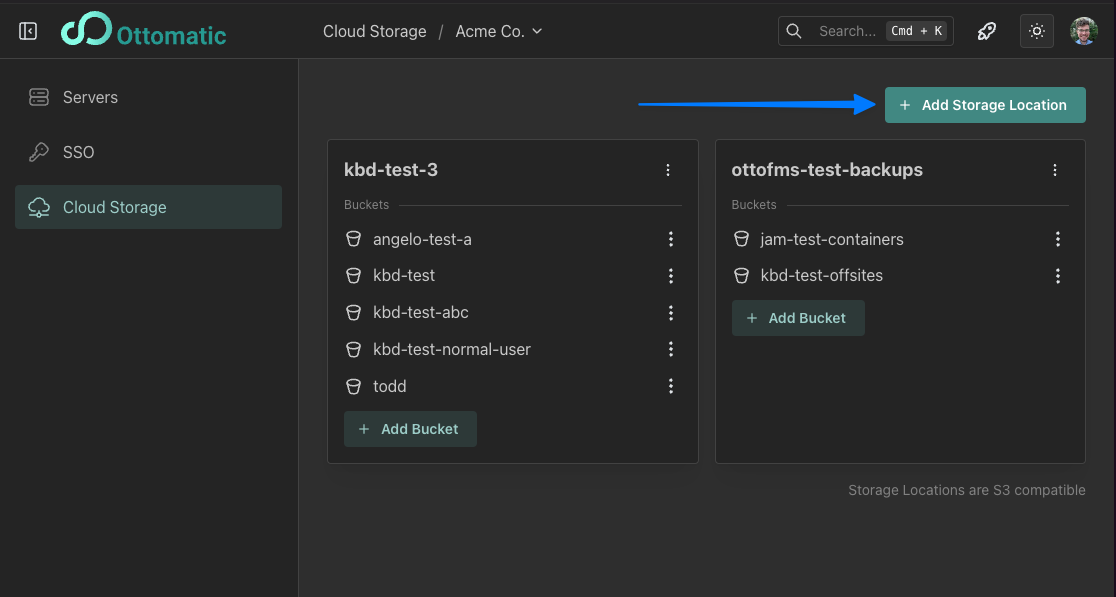
Select a name and data center for your new storage location. The storage location name will be slugified if it contains spaces or disallowed special characters.
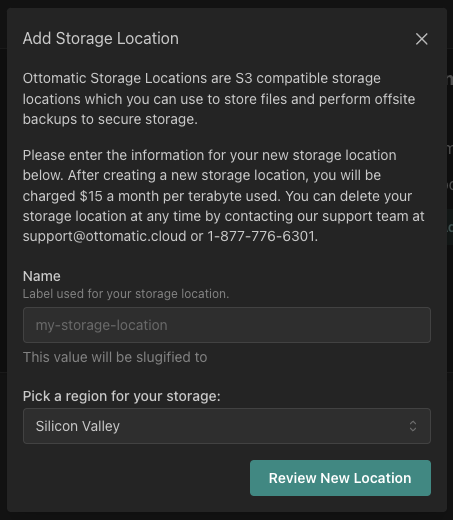
Review your location details
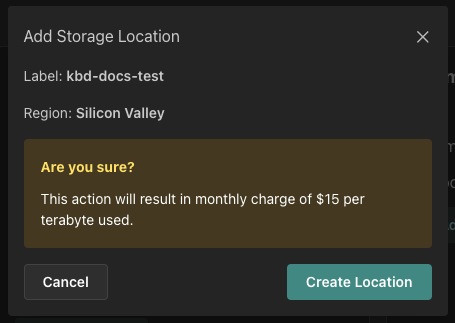
Create the location
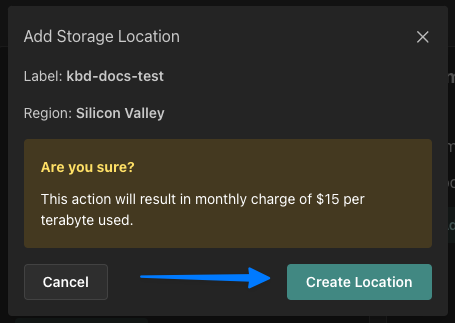
After a short spin up process, which can take up to 30 minutes, your storage location will be ready for use. You'll need to set up at least one bucket (see below) before using the location.
Buckets
Objects (S3's word for files and other data stored in the cloud) are stored in a "bucket" in S3. You can think of it like a folder in the offsite location.
To add a bucket to your offsite storage location, click the "Add Bucket" button and enter a name for your bucket. Bucket names:
Must be unique per data center. For example, bucket names in the New Jersey data center must be unique across all customers in the New Jersey Data Center.
Must start and end with a lowercase letter.
May contain dashes (-).
Have a max length of 255 characters.
If you delete a bucket and attempt to recreate a new bucket with the same name, it may take up to 48 hours before you can reuse that name.