Managing
Managing Cloud Storage
Ottomatic Cloud Storage works great with OttoFMS Offsite backups, but it can also be used with other S3 compatible tools and to store files yourself. We provide you with the information you need to work with your Cloud Storage in the Cloud Console
Where to find your connection credentials
Your S3 storage connection credentials can be found in the three dot menu at the top right of the storage location card on the cloud storage tab of the Ottomatic Cloud Console.
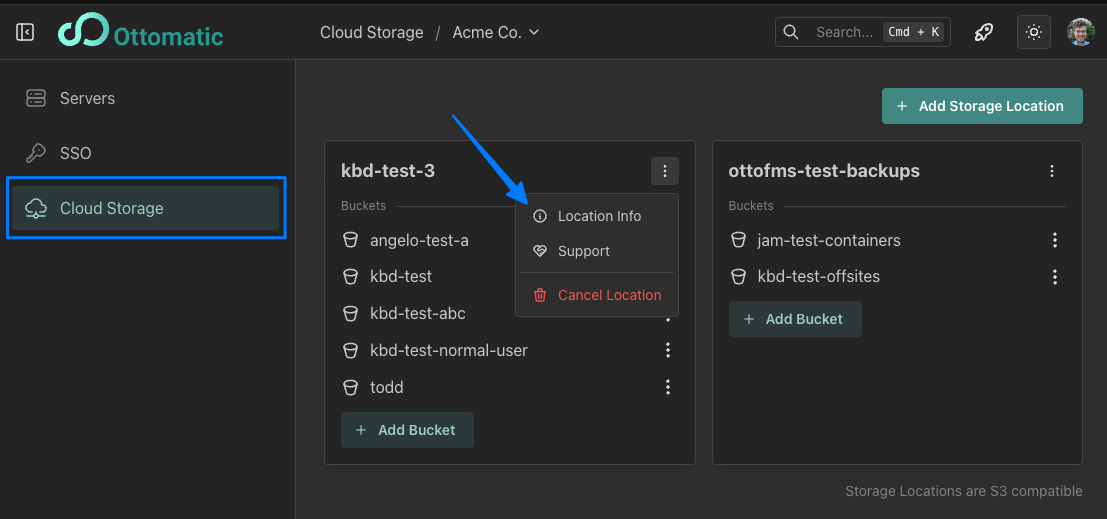
This will give you the endpoint, client ID, and the Secret Access Key for your storage location, which can be used to add it to OttoFMS, to open in in an S3 browser, and to connect to it with other S3 tools.
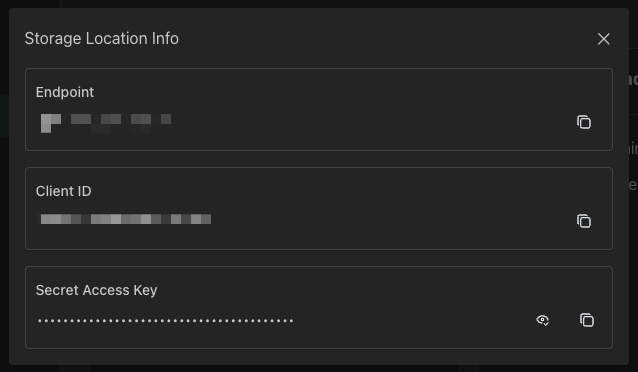
Managing Files
We are working on an S3 browser for the Ottomatic Cloud Console, but until it is available you can use third party file browsers that support S3-compatible storage locations. Some examples of compatible browsers are:
Cyberduck: A graphical file manager for Windows and Mac. It supports S3, FTP, and many popular file-sharing services. Download it from cyberduck.io.
S3 Browser: A freeware Windows client for S3-compatible object storage. Download it from s3browser.com.
Transmit: A MacOS File browser and manager. It supports FTP, SFTP, S3, and more. It costs $45, but is one of the better file transfer apps for Mac. You can here.
Managing your buckets and locations
If you need to change bucket permissions, delete buckets, or do any of the more advanced S3 settings for buckets, you'll need to use a third party tool that can work with your S3 location. Some of the file browsers above offer limited tools beyond listing files, but there are command line tools which offer even more abilities:
s3cmd: A command line tool for Linux and Mac. Download it from s3tools.org.
rclone: A command-line program to manage files on cloud storage. Available on all platforms which OttoFMS and FIleMaker support. Download it from rclone.org. (rclone is what OttoFMS uses to work with offsite locations, it is installed with OttoFMS).
Bucket Deletion
Buckets in your storage location can be deleted from the Ottomatic Cloud Console storage page:
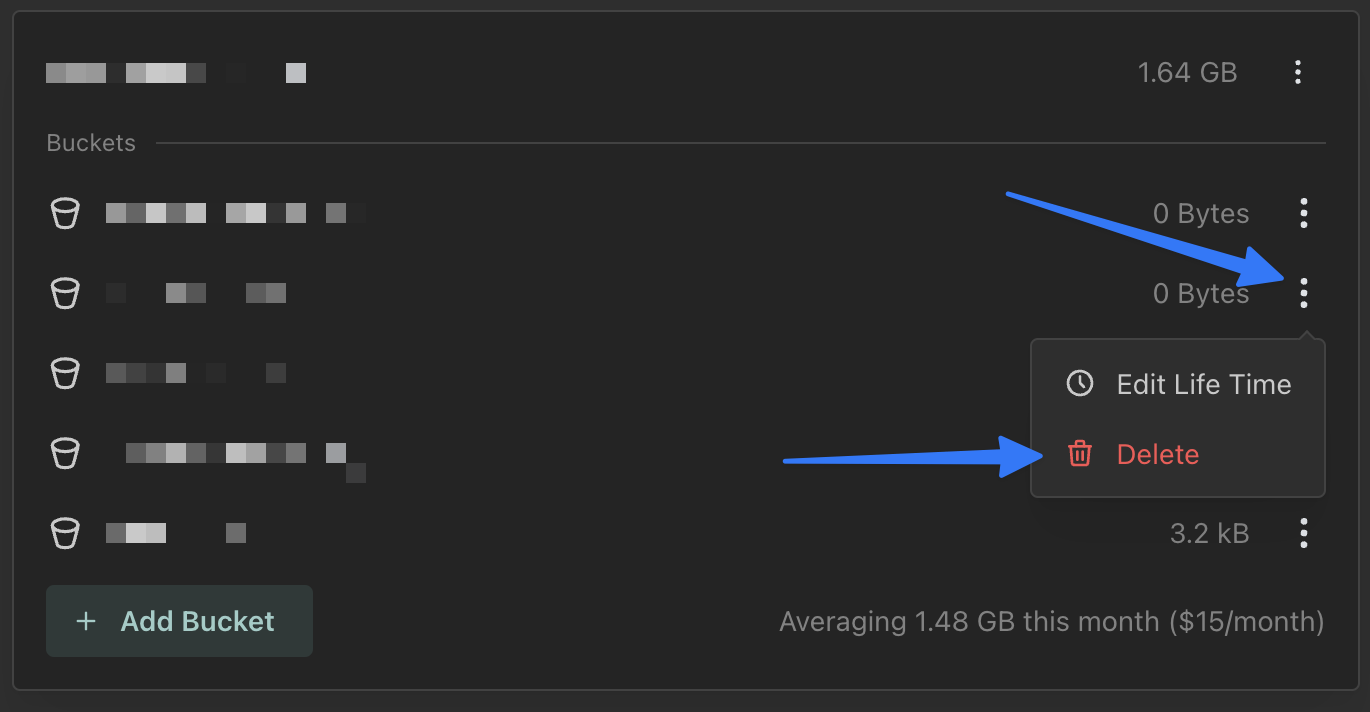
This will prompt you to enter the bucket name to be deleted for confirmation. Only Organization Admins can take this action on a bucket.
Deleting a bucket cannot be undone and all data that is currently in the bucket will be lost upon deletion. Only do this after confirming that all necessary data has been extracted from the bucket.
Storage Life Times
Objects in your object storage are stored indefinitely by default. If you would like to set up your object storage to delete objects after a certain number of days, you can do so from the Ottomatic Cloud Console storage page:
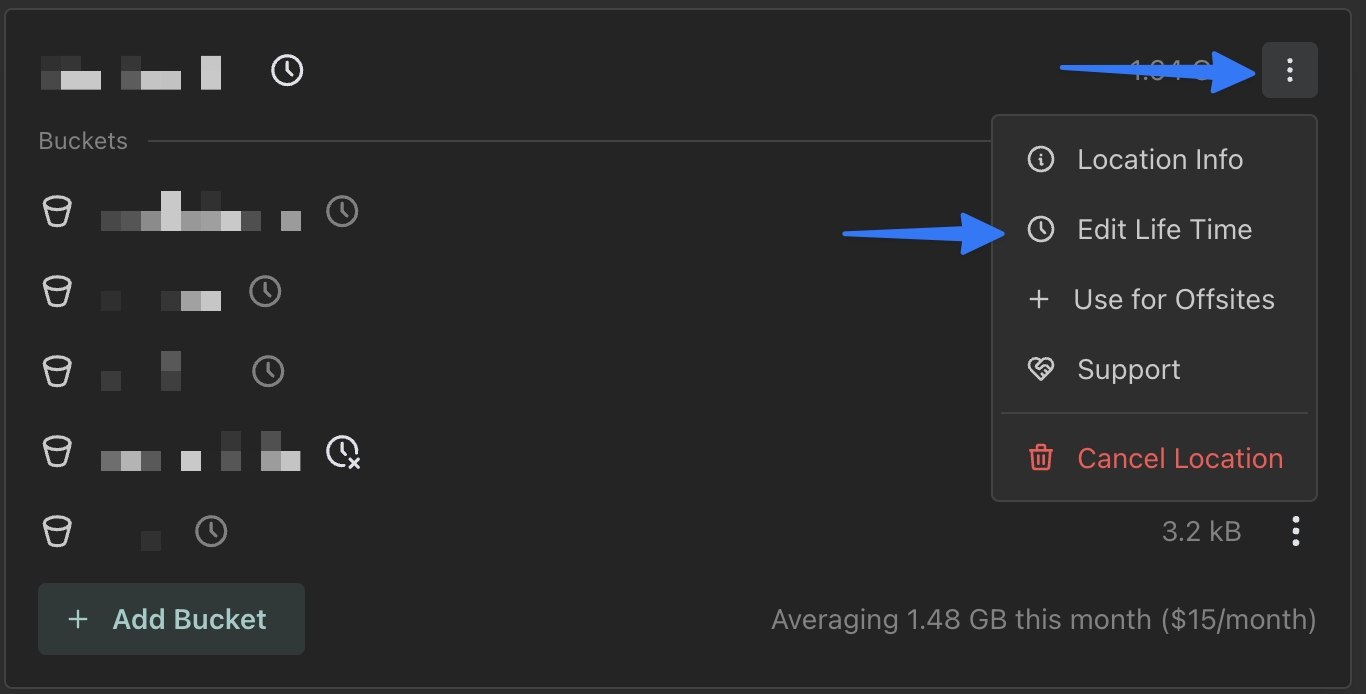
Here you can specify a number of days to keep files. This can be set on your whole storage location or on an individual bucket. bucket level settings override your location level settings.
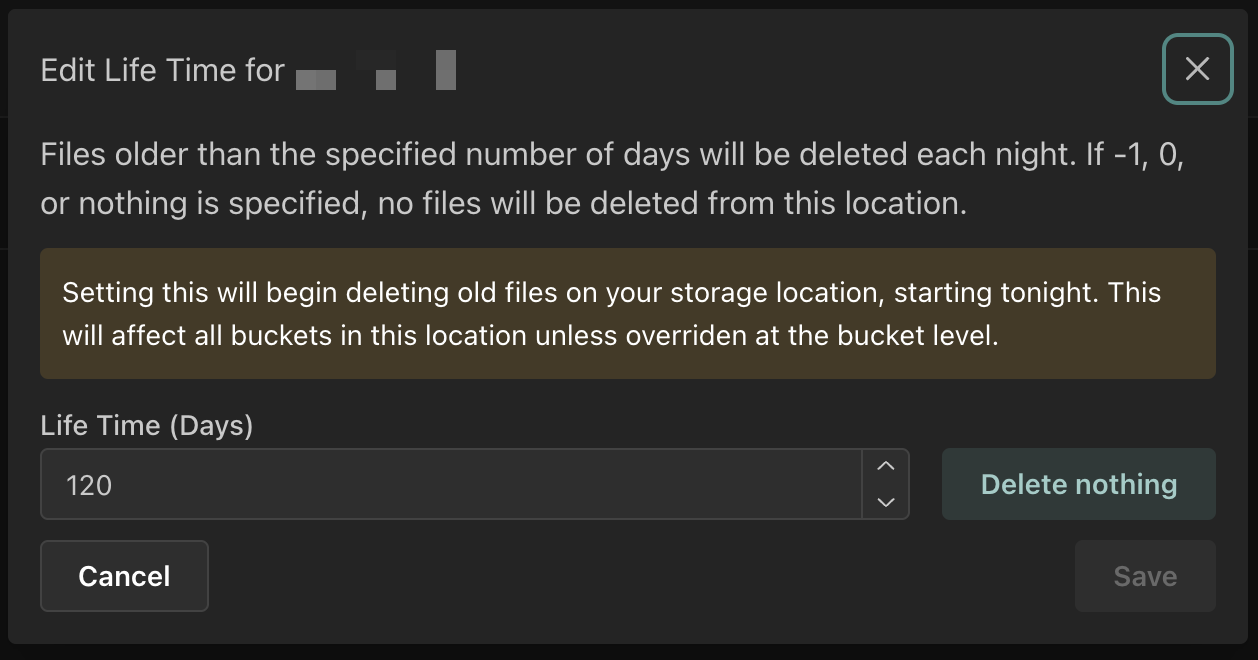
Files are deleted each night at ~1 am UTC.
Storage Sizes
Ottomatic Object storage is charged per TB per month, which means the size of your object storage is important for how much you get charged. Ottomatic keeps a 30 day running average of your storage location size for billing purposes, which can be seen in the Ottomatic Cloud Console storage page:
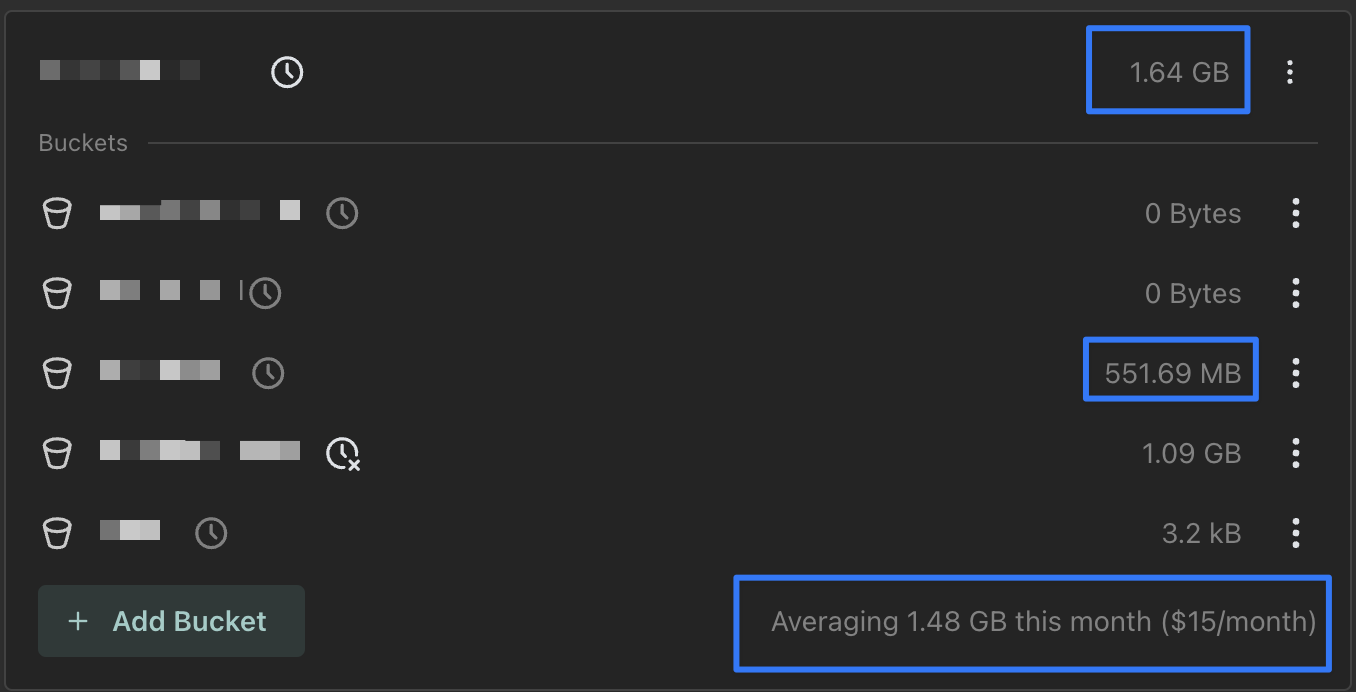
Sizes are calculated at ~1 am UTC each night and will not update in real time due to file additions and deletions. Sizes are calculated after deletions from Storage Life Times (see above). The top size is the full size of your storage location at the last time of measuring, while the size across from each bucket is the size of that bucket at the time of last measuring. At the bottom of this card you can see your current 30 day running average size, as well as an expected monthly cost for your storage location.
If you're concerned about your storage size getting too large, you can either use the Storage Life Times (see above) or manually delete unneeded files from your storage location to free up space.
S3 compatibility
Refer to the list below for compatibility between Ottomatic Cloud Storage and the S3 protocol. Compatibility may be further limited depending on the S3 tool used to access Object Storage. For download requests, the "Content-Length" header may not match the file size because files are gzip-compressed to improve performance. If this is causing issues for your automation system, you can disable gzip on requests.
Bucket ACLs (Get, Put): Yes
Bucket Access Logging: No
Bucket Inventory: No
Bucket Lifecycle: No
Bucket Location: Yes
Bucket Notification: No
Bucket Object Versions: Yes
Bucket Replication: No
Bucket Request Payment: Yes
Bucket Website: No
CORS: Yes
Copy Object: Yes
Create Bucket: Yes
Delete Bucket: Yes
Delete Object: Yes
Get Bucket Info (HEAD): Yes
Get Object: Yes
Get Object Info (HEAD): Yes
List Buckets: Yes
Multipart Uploads: Yes
Object ACLs (Get, Put): Yes
Object Metadata: Yes
Object Tagging: Yes
POST Object: Yes
Policy (Buckets, Objects): Yes
Pre-Signed URLs: Yes
Put Object: Yes
Other Details
Ottomatic Cloud Storage is limited to 400 requests per second per IP address.
Files transferred to Ottomatic Cloud storage are Private by default. Some tools allow you to change permissions on specific files or buckets.