Users
Each user in your organization has a role that determines what they can do in the Ottomatic Cloud Console. The roles are Member, Developer, Admin, and Owner. See their permissions below.
| Permission | Member | Developer | Admin | Owner | |
|---|---|---|---|---|---|
| Server | Manage Files | ||||
| Manage Clients | |||||
| View Logs | |||||
| View Server Stats | |||||
| View Server Stats | |||||
| Hard Reboot Server | |||||
| Change Custom Hostname | |||||
| Change Server Settings (Offsites, Appearance, etc.) | |||||
| View Admin Credentials (Ottomatic Servers Only) | |||||
| Spin Up Ottomatic Server | |||||
| Spin Down Ottomatic Server | |||||
| Add On-Prem or Hosted elsewhere server | |||||
| Remove On-Prem or Hosted elsewhere server | |||||
| SSO | Manage Users and Groups | ||||
| Add more servers to SSO realm | |||||
| Spin up new SSO realm | |||||
| Delete SSO realm | |||||
| Storage | View Connection Credentials | ||||
| Use for OttoFMS Offsites | |||||
| Change Bucket/Location Lifetimes | |||||
| Add/Remove Buckets | |||||
| Create Storage Location | |||||
| Spin Down Storage Location | |||||
| Billing | View Organization Members | ||||
| View Invoices | |||||
| View/Manage Payment Information | |||||
| Manage Organization Members |
Inviting Users
To invite a user to your organization, follow these steps:
Go to the "Members" tab on your organization dashboard
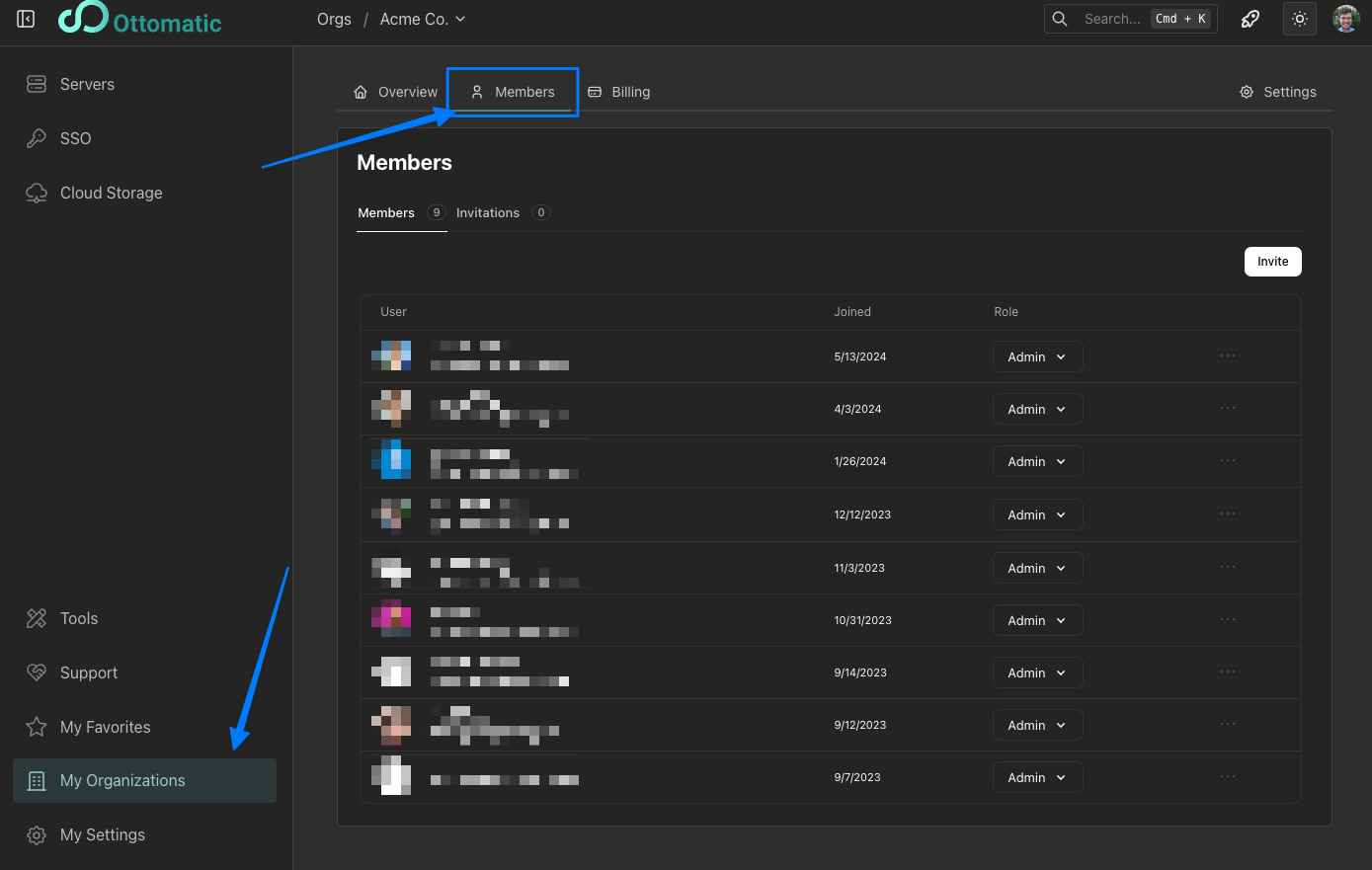
Click "Invite"
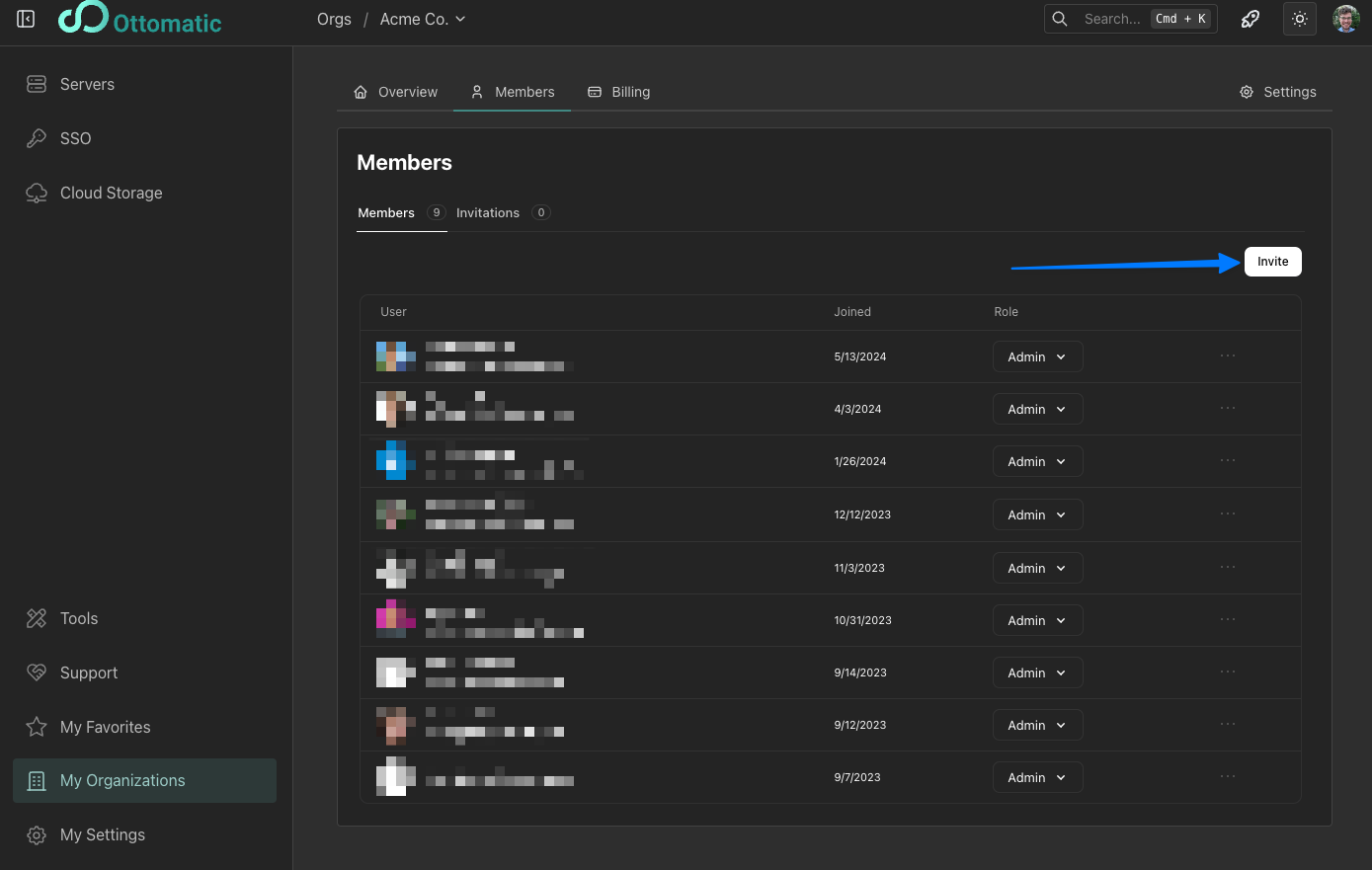
Add any number of email addresses to invite
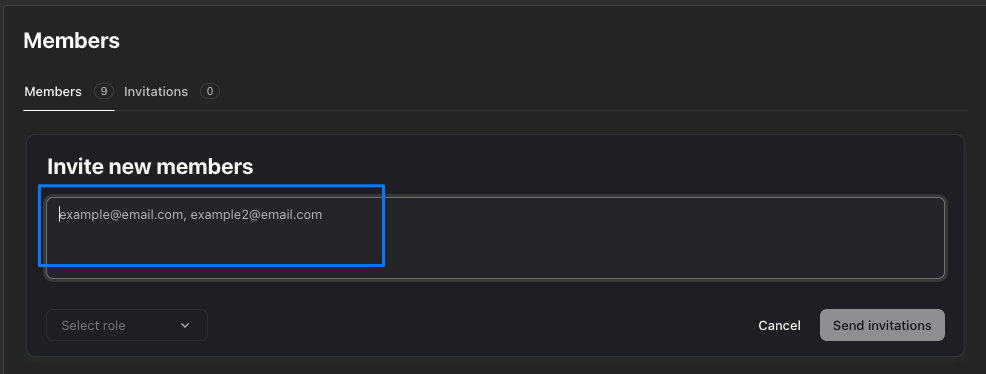
Select the invited users roles. This can be changed later.
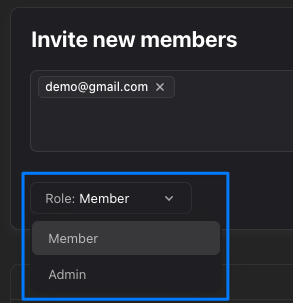
Click "Send Invitations"
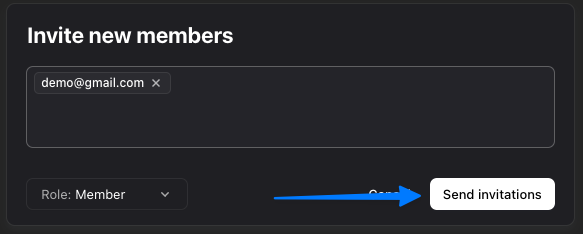
Your new users will receive an email that looks like this:
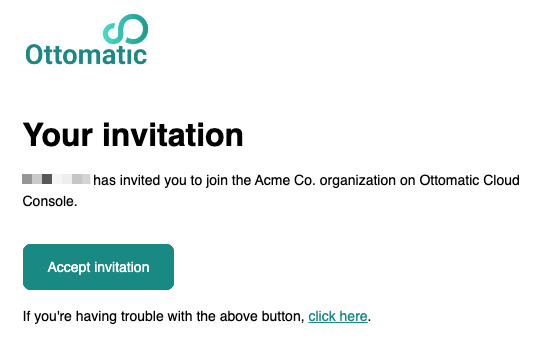
They can click "Accept invitation" to go to the Cloud Console and log in. If they do not already have an account they will be asked to make one with the email you invited them with.
You can view and manage your outstanding invitations from the "Invitations" tab on the members tab of the organization dashboard.
Managing Users
From the Members tab in the organization dashboard you can also remove members from your organization and update their roles.