Servers Page
The Servers page is the heart of server management in the Cloud Console.
View Options
There are two different layouts for the Servers page: a list view which displays details in a table format and a grid view which displays some server statistics.
If you would like to view all of your servers in all organizations you're a part of, Choose the "Show All" option from the org filter dropdown in the header:
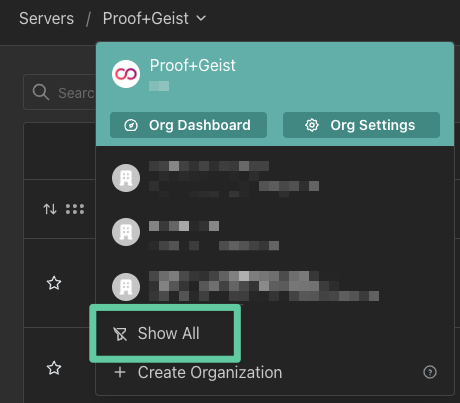
List View
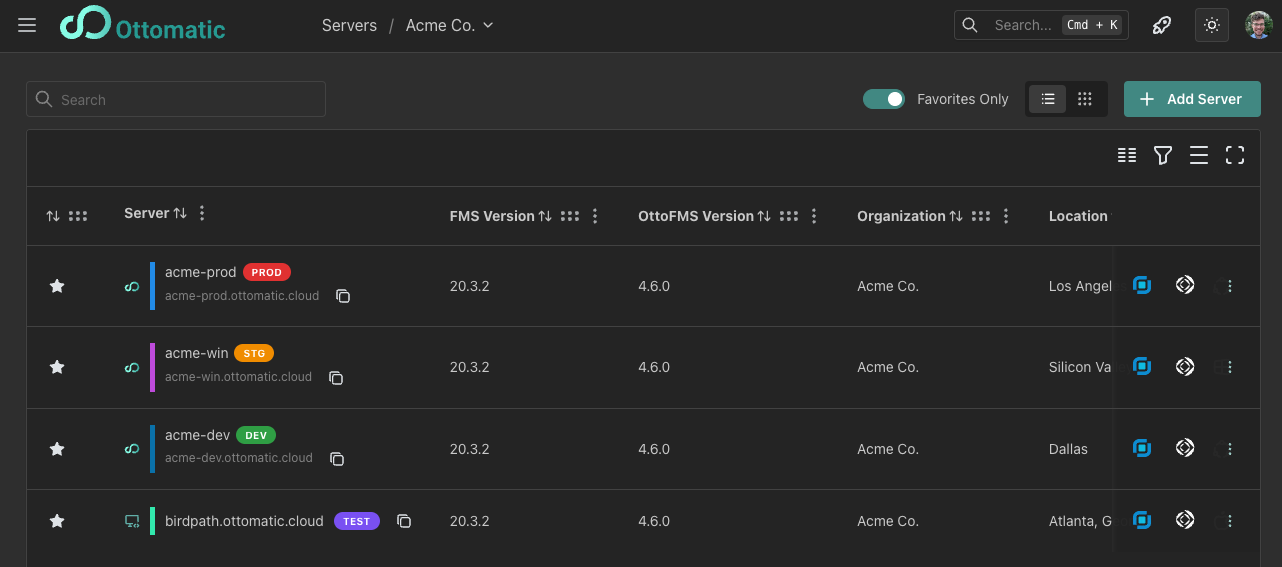
The List view shows a table of your servers with columns of metadata including versions, locations, and more. For Ottomatic servers disk space, RAM, and CPU core counts will also be populated here.
Clicking on a row in the server table will open up the server dashboard.
Each of the columns is sortable and groupable, so you can organize your servers however you like. Try out the buttons in the top right of the table to add and remove columns you dont need, change the density, and make the table fullscreen!
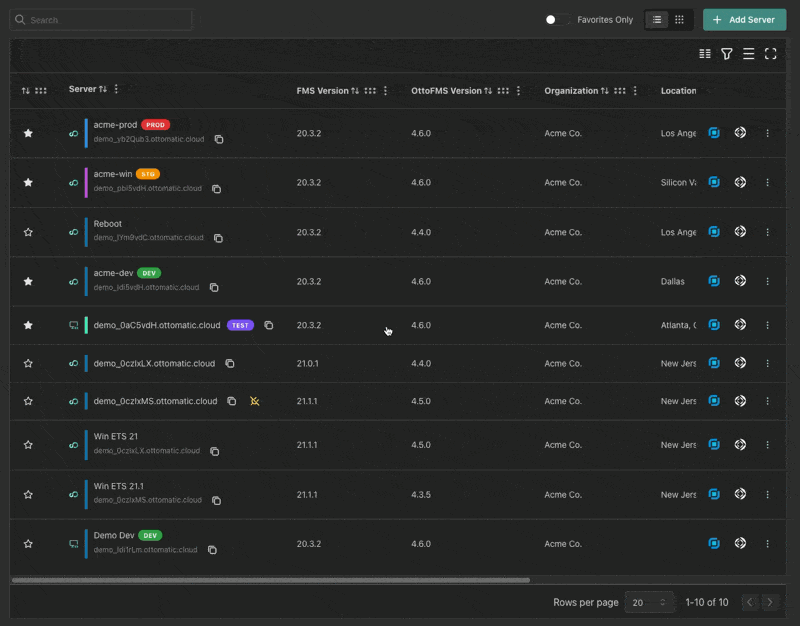
Grid View
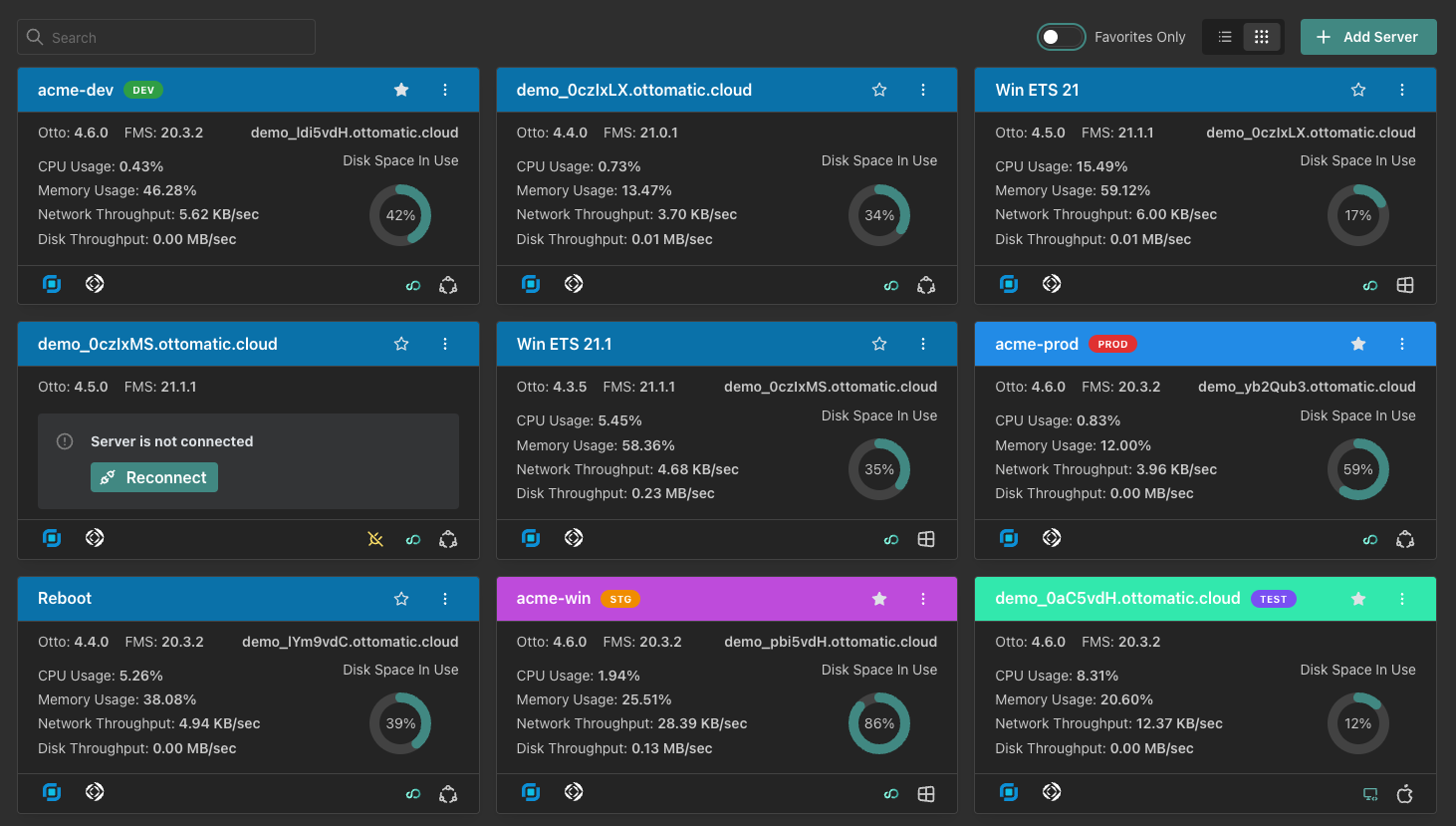
The grid view displays a grid of server cards. The color of the header on the card is the theme color of your OttoFMS server. Displayed below some basic server information are real-time stats from your server. More detailed stats can be found on the server dashboard, which can be accessed by clicking on one of the server cards.
Favorites
Servers can be favorited using the star icon on the far left of the list view or on the top right of the server card in the grid view. You can filter to only seeing favorited servers using the "Favorites Only" toggle in the top right:
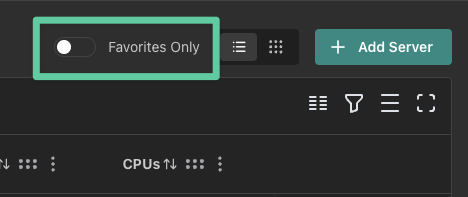
All File Search (Beta)
Now out in beta, the All File Search lets you search for specific files across all of your servers (optionally filtered to a specific organization). Simply select "Search Files" at the top of the server list to open up a modal for file searching.

You will be prompted to choose an organization (or all your organizations). After selecting an organization (1) OCC will collect a list of all of the files on the servers in that organization. Feel free to search(2) and filter(3)(4) the list to your hearts content, then open the files in FileMaker Pro(5) or head to the Server Dashboard(6) to download or move the file.

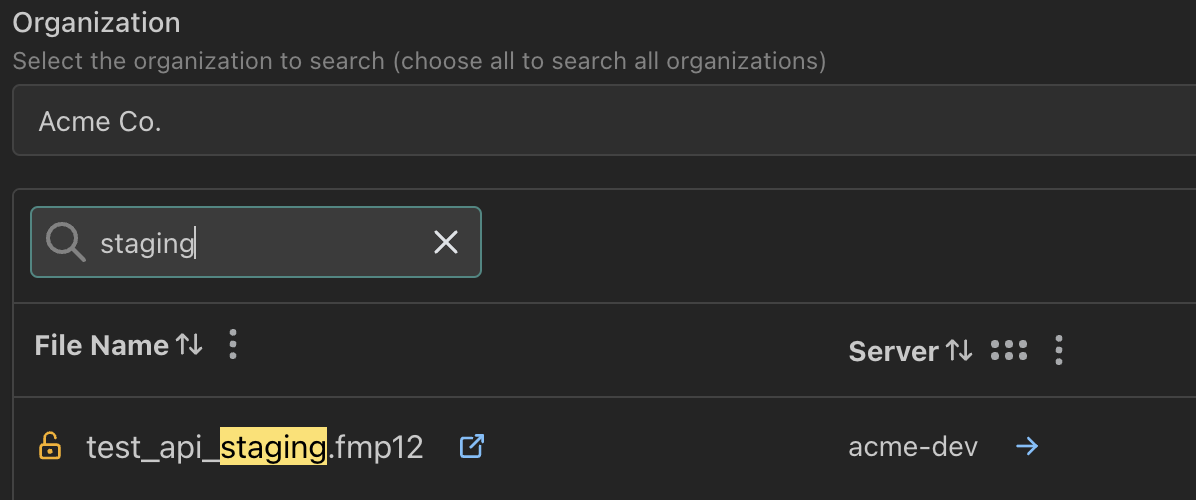
Server Actions
In both the List and Grid views there is a kebab menu which you can use to manage the server.
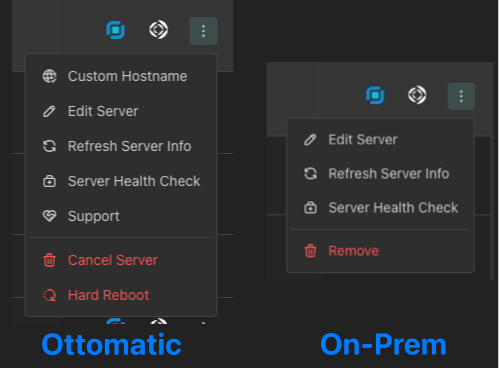
Custom Hostname (Ottomatic Only)
For Ottomatic servers, we assign a domain name for you when the server is created. If you are using a different hostname for the server, you should enter it here to make sure that the console can connect properly to your server!
Edit Server
Use this option to edit the label for your server. For on-prem servers you can also edit the location and remove the saved API key from this option.
Refresh Server Info
Clicking this option will refetch a variety of information from your server, including OttoFMS colors/tags, versions, and more. If there's an outdated piece of information on the page, try this to fix it!
Server Health Check
Having problems connecting to your server? Run the health check to see what the issue might be. This will check the DNS connection, open ports, FileMaker access, OttoFMS access, and more!
Support (Ottomatic Only)
Submit a support ticket for this server right from the server page! If you're having any issues this is one of the fastest ways to get our team on the job.
Cancel Server (Ottomatic Only)
Want to cancel your server with us? Click here to submit a ticket to cancel your server. Our team will reach out to make sure you have all the data you need off of the server before we spin it down.
Hard Reboot (Ottomatic Only)
Server unresponsive? Have a problem that only forcing a restart of your server can fix? The hard reboot button can help. There is a confirmation modal after you click this button, do not fear accidentally clicking it.
Hard Rebooting a server does not cleanly shut anything down or make any sort of backup before it does so. Only do this if you truly have to.
Remove (On-Prem Only)
No longer use this server or no longer need it in the Cloud Console? Remove it to scrub all traces of its existence from the site.